
This question recently landed in my magical inbox of a thousand stories:
i hope you’re having a really great day! i’m just wondering if you could tell me if this is how the world works:
1. i have no room on my macbook air
2. my 160gb portable hard drive from 2006 is predictably also full
3. i can’t move anything to dropbox from my mac bc my mac is full
4. if i buy a 1tb hard drive, i can move literally every photo, music and document file from my mac to that hard drive, which will free up gobs and gobs of space
5. i can also put everything from the 160gb hard drive on the 1tb hard drive and then everything i own will be in one clean space and i’ll also have gobs of space on my computer happily ever after the end?
i <3 u
Hello friend! Let’s talk about this!
How Much Room Is Enough Room?
Yes, your Macbook Air is probably pretty peeved at you. Because on any computer (not just Macs) you want to keep 10-15% of your hard drive space totally free. Othwerise, some zany things start to happen — like the inability to save things to Drop Box, as you describe. Once I accidentally chucked a library full of RAW photos on my computer (damn enthusiastic clicking finger!) with its tiny internal solid state drive and couldn’t launch anything while it was on there. I could just stare at the very pretty desktop background until I moved it back off to an external hard drive.
The cool part is that you’ve answered your own question a bit here: moving things off your computer is definitely your priority to fix this problem. Grabbing a 1 TB (terabyte, 1,000 gigabytes) hard drive is an excellent way to go. Identifying the things you can do without on your computer is a good next step (and one you’ve already done, so huzzah for you!). But in the above plan you have outlined for yourself, there is one thing that I think is missing: backing up your ish.

How Many Copies Are Enough Copies?
Okay, so in your plan, you totally solve the full computer problem by moving all your good stuff (and big stuff) to an external drive. But what happens if that hard drive goes missing? Or if your dog decides it would make an excellent chew toy? Or if it fails (all hard drives will eventually fail, that’s just the way of entropy and usually it will fail at the worst time because of course it will)? That means all your good, big files will be GONE FOREVER. And probably they will be gone forever right when you need them most. I’d like to revisit a concept we talked a bit about in Autostraddle’s multi-part guide to backing up your data:
I recognize that I am the only person in the world who likes Love Actually, but that’s not quite the point of putting that clip there. From our backing up guide:
The wind represents any number of things that can happen to your computer, smartphone or tablet. But whatever it is, it’s losing data. In this case, it’s Colin Firth losing the book he’s written. The back up would be the copies he should have made of his typewritten pages. In the computer world, just as in life, redundancy is safety. If you have a copy, you don’t have to go to heroics to save your data, because there’s another copy, so no big deal. And, unlike jumping into a lake, heroics in the computer world can be expensive. Saving data off a failing drive can cost up to $1,300 depending on how big the drive is and how much is wrong with it.
I want to address something that wasn’t explicitly stated in our backup guide: I hear a lot of my (fabulous, queer) friends say things like, “well it’s just my stuff, it’s not that big a deal if it gets lost.” Or “why back up? It’s not like my photos are, like, genius or anything. They’re just for me.” Or “it seems like a lot of effort for stuff that’s not really worth it.” Here’s the thing — you will never hear a (white, cis, rich male) CEO ever say this. You won’t hear any CEO ever say this. Hell, most of my (fabulous, queer) friends wouldn’t say this if what they were talking about was for work or for a client or for their boss. The same people who talk about their own personal photo collections or secret, password protected poetry file like this are also the ones with three redundant copies of their work files. I am here to tell you to value the things that come out of your own lives and brains the same amount as plans for a multimillion dollar company. You deserve it. The things you love and think deserve that protection, the same protection that massive soulless corporations use for their data. Your data has soul. So please back up your ish.
Experts recommend at least three copies of all your data (the one you’re working with, plus two backups). I generally tell people if you’ve got two copies (the one you’re working with, plus one backup) then you’re ahead of most people, but you should think about a third copy. I also generally tell people that an offsite backup (like Crashplan) is super worth it, because should the unthinkable happen and your house floods or burns down or gets burglarized (all of that would blow, try not to think about it too hard), having a backup that doesn’t live at your house is essential. When I tell my friends that, I always get at least one who says “but then I’ll have bigger problems to worry about.” Exactly. If you have an offsite backup of your data, that’ll be one less and you’ll be able to focus on the bigger issues. And specifically for you, friend, Crashplan backs up your attached external drives as well. Just fyi.

Here Is Exactly What I Think You Should Do
1. Obtain that 1 TB hard drive and move your big files on to there (you’ve already decided which of these you can handle not having on your computer all the time). My favorite 1 TB drive is this 1 TB drive (G-Drive Mobile, $199), however you can get a Seagate with double the storage for half the price and a 1 TB drive for $70.
2. Sign up for Crashplan. A one year commitment for one computer is $60. A family plan (for 2-10 computers) is $149 (only worth it if you’re doing 3-10 computers). Include your 1 TB external hard drive in your offsite backup by plugging in your hard drive, going to the “Backup” menu, clicking on “change” and selecting the hard drive in the menu.
3. If you’re good to spend a little extra time and money, grab a second 1 TB drive and backup both your computer and your drive to that as well. To include an external hard drive in a back up to another external hard drive on a Mac using Time Machine, start by selecting the time machine icon in the top menu bar on your computer (it should look like a clock where the outer edge is made up of an arrow). Click “Open Time Machine Preferences.”
Plug both hard drives in. Click “select disk” and choose the drive that’s the backup (the one without all your moved files on it). Click “options” in the bottom corner and you’ll see a menu pop up — it’s a list of all the things that are excluded from the Time Machine backup! You’ll see your precious, full o’ stuff hard drive there. In a completely counter-intuitive move, highlight the drive and hit the minus sign (because inclusion on the list means exclusion from the backup, which is backwards and weird and confusing).
4. Gift your 160 gig hard drive to someone with less data if you don’t have a use for it anymore.
Blammo! In four easy steps you have three copies of your data and your Macbook Air is functional again! Go forth and save things to Drop Box as needed.
So what did I miss, y’all? How would you gay nerds have handled this question? What back-up plans are you using? Are you having trouble deciding what to move off your computer? It’s kind of like cleaning out a closet — if you haven’t used it or thought about it in a year, it’s probably good to go on an external.
This has been the eighty-ninth installment of Queer Your Tech with Fun, Autostraddle’s nerdy tech column. Not everything we cover is queer per se, but we talk about customizing this awesome technology you’ve got. Having it our way, expressing our appy selves just like we do with our identities. Here we can talk about anything from app recommendations to choosing a wireless printer to web sites you have to favorite to any other fun shit we can do with technology. Feature image via Shutterstock (actually, all images via Shutterstock). Except the header by Rory Midhani.


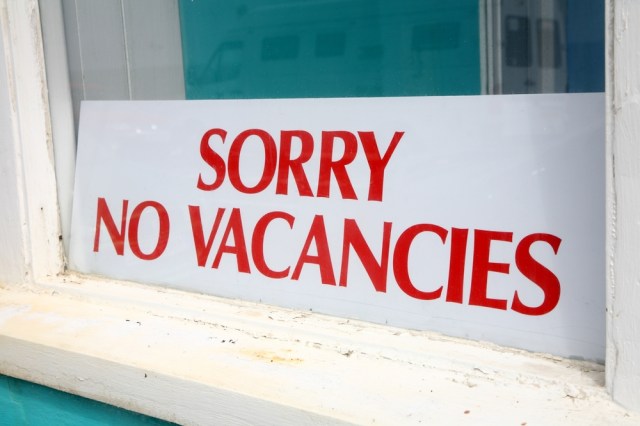

<3 <3 <3 especially the part about how our personal stuff files are totally money, totally gold. And especially how a queer women's blog has a tech column, makes me so happy and Ali is the best every time I read one of her articles.
Encryption! On a Mac use FileVault, and for the backup drive(s) make an encrypted sparse bundle (using Disk Utility) that’s the same size as the external drive partition itself. This way, you can carry your backup with you when you don’t have your laptop (and leave it at home when you do), and if it’s stolen there’s very little chance of anyone getting at your private info (provided you use a good password http://xkcd.com/936 )
Partition your external drive into two & make an encrypted sparse bundle on each. Use the first partition to backup your Mac to (with TimeMachine, or SuperDuper is a good alternative), and the other partition for all your other files.
If you want to be really clever, make an extra unencrypted partition, with a bare install of OS X on it. If your laptop goes down, you can boot from that for diagnostics and repairs (DiskWarrior is awesome).
Genius, thanks for the last tip!!
Ignorant question: what’s the difference between those three hard drives?
The G-Drive is just a touch faster (7200 RPM) than the Seagate (5400 RPM). The tests at PC Magazine, transferring a 1.2GB folder, show the Seagate transferred at 15 seconds and the G-Drive at 10 seconds. The G-Drive housing is metal while the Seagate is plastic. The Seagate is a little smaller.
You can compare the two over at PC Magazine:
Seagate:
http://www.pcmag.com/article2/0,2817,2460869,00.asp
G-Drive:
http://www.pcmag.com/article2/0%2c2817%2c2453746%2c00.asp
I would personally go for the Seagate. I can fill a hard drive in no time. My desktop is now up to 4TB. I just keep downloading movies and tv shows.
Well explained and easy to follow
Great job
Yes, yes and once again yes.
What did you miss? Well my HD is rammed full of choons which no, I can’t live without on my computer cus I spend half my life making mixtapes (which you personally will discover in approx 10 days.)
Luckily we discussed this last week :D
God I love this column.
I need to do all of this right now before I jinx myself into losing my current harddrive.
You should also know my dear heart hearts Love Actually. Made me watch it last Christmas but I had to leave the room. It’s safe to say that film stinks.
Sadly they cut the lesbian storyline from Love Actually
https://m.youtube.com/watch?v=_ao_heePixQ
you missed a great opportunity to use this screencap:
for shame.
I say keep the 160Gb drive and use it to share files with your friends! My wife and I have a smaller drive that just gets passed around. It’s handy!
Always keep in mind that there is no such thing as enough space. I used to live comfortably with a 2 GB drive. Now my 2 TB drive is nearly full. The more space you have, the more you’ll use.
‘Tis true until you stop using the device regularly.
Very true. I download a lot of movies and tv shows. My desktop is now outfitted with 4TB worth of drives and I’m going to be adding more in a few months.
I have nothing tech wise to contribute to this comment thread but Ali, I also love Love Actually and I’m willing to cop whatever shit gets hurled at me for it. *braces self*
External hard drive fails are the stuff of my nightmares. I exported my iTunes library to one, years back before Mac moved to Intel and stuck i’s in front of everything and were not totally shady, and it died…i lost it ALL. Now I have an ipod that I daren’t plug into anything because it’s the last remnant of that library. *sob*
So I store loads of stuff on external hard drives but never my music. And now I need more drives to back then up because I’m panicking.
That sucks. :-( I set my iPod to manually manage music because I don’t trust iTunes to not obliterate stuff. It’s creepy when your music player/phone will synch with anything you plug it into.
Have you tried YamiPod on a computer without an installation of iTunes? Oh, and if there is iTunes, there’s a setting to prevent it from automatically synching.
ONly person who likes Love Actually? I love that film! Rather embarrassingly I watched it every day in the lead up to christmas when I was 14. But is still totally fantastic.
THANK YOU for this, specifically the part where you introduce me to CrashPlan. I just started a new job that has NO BACKUP PLAN (other than backing up onto CDs a few times a year), and they want me to put something in place, and I knew there had to be a better solution than buying a big drive and backing up more regularly. Thank you thank you thank you. Made my week.
I learned about CrashPlan at my place of work. It works pretty well. I’m seriously considering it for use at home.
thank you for this article! I’ve had my computer backed up for years, but have always been confounded by the question of the backup to the storage backup… so helpful.
for those of you who are thinking what a chore this is and debating whether or not to do it: my house was just broken into last week and it took an hour before police let me in to see if anything was missing… all I could think about in that time was “thank g*d I’ve backed up my computer!”
– also a somewhat unrelated tip: get renters insurance! it doesn’t cost very much and will save your skin if your apt is ever burgled or burnt (both of which have happened to me!)
I wish I had backed up all of my stuff when someone broke into my apartment and stole my computer, which had 8 years worth of work stored in it. :( Back it up, people. Back it up.
As a non-US citizen, knowing about the level of spying on people’s personal data that is currently happening by the American government, I feel very hesitant about backing up my computer on a cloud that has its servers in the US. For this reason, I only have backup on an external hard drive. I will be looking into Younited for cloud-based storage. It looks quite promising, they encrypt everything and their servers are located in Finland.
wanted to add that if you want to go the extra mile, you could also clone your hard drive using software such as Acronis. While back-ups save your files, they will not save your software or OS. A cloned hard drive will save you a lot of time if you are for example writing a thesis under a deadline and your computer completely dies (horrors!). If you have backed up files only, you will still need to find another computer with EndNote and Word and Excel and whatever else installed so you can keep writing while you replace / repair your computer, which can take weeks. If you have a cloned hard drive, however, all you need is another computer: plug in the clone to the USB and you’re ready to go. Another benefit of the cloned drive is that you can recover your computer from viruses that won’t allow you to launch the OS: you can select a bootable option that will let you launch the clone even if all your poor infected laptop can’t run its OS, you can boot from the cloned drive. Magic!