Welcome to the twenty-seventh installment of Queer Your Tech with Fun, Autostraddle’s nerdy new tech column. Not everything we cover will be queer per se, but it will be about customizing this awesome technology you’ve got. Having it our way, expressing our appy selves just like we do with our identities. Here we can talk about anything from app recommendations to choosing a wireless printer to web sites you have to favorite to any other fun shit we can do with technology.
Header by Rory Midhani

Cheers, everyone! Your software looks fabulous. Seriously. Beautiful. You can find it and the license keys, you got rid of all that crap you weren’t using anymore, seriously. Great job.
Now let’s talk about your desktop. Your desk top and every single loose file you’ve got on it.
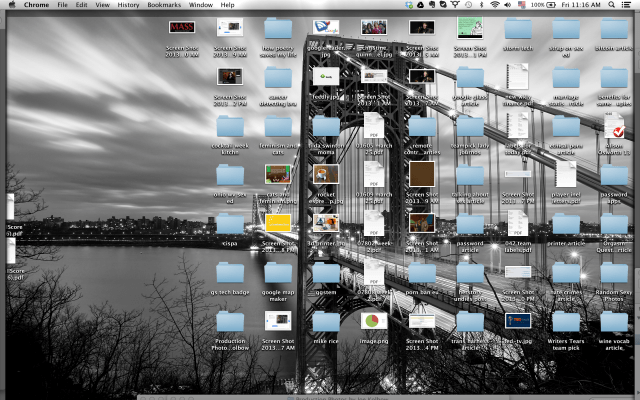
But it’s not just your desk top. It’s everything you’ve saved in Documents. Downloads. All the things. Maybe your hard drive is cringing under the weight of all the jpgs, docs. wavs and m4ps or maybe you just can’t find anything or maybe both, NO MATTER. This is the week we deal with that ish. Most people don’t want to deal with this because it involves real thought, kind of like cleaning out a garage or closet: “Will I keep this? Do I want to throw this out? Where is the proper home for this?” I am going to remind you, once again: don’t be a digital hoarder. The thing is, throwing things away this time is a bit more permanent, so really consider what you do and don’t need. The nice part about this stage in the game is that not a lot of technical knowledge is necessary: all we need to know is how to drag and drop. Click a file, drag to folder, let go – WE HAVE GOT THIS! And don’t worry, we’re gonna take it day by day, as they say in that song from Godspell.
Today, Right After You Finish Reading This
Time to see what we’re dealing with: where are the big files eating up all your space, where’s all that crap you know you don’t need anymore from Sophomore year at University. We’re going to use a storage visualization tool to figure it out. I recommend one of three programs to do this: Disk Inventory X (Mac), WinDirStat (Windows) or JDisk Report (Mac, Windows, Linux). All of these programs make a handy graph to show you what’s taking up the most space. Here’s what mine looks like:
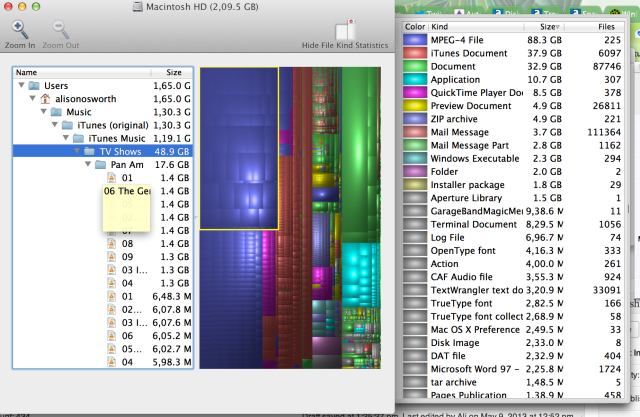
I want to disclose that the 88.3 gigs of MPEG 4 is almost all downloaded episodes of The Rachel Maddow Show.
Here’s what this tells me – my movies and my iTunes library in general are taking up most of the space on my computer. That’s excellent news for me because I bought an external hard drive just for my entertainment, and so I can just plug in my external hard drive and drag my iTunes library to it. Then if I hold down the option key on my keyboard while I launch iTunes, I can tell iTunes to always look to my external drive. Love it! If you have something that’s valuable that you don’t want to get rid of (your music, movies, pictures) but that you don’t need to have with you on your hard drive all the time (all the back episodes of TRMS, the photos from your senior year camping trip, the Earthy Tunes/Kid-Friendly music library you built for when your nieces come to visit), you can always do the same thing. External storage is your friend. It’s kind of like getting one of those storage pod things for your physical stuff.
See something taking up space that you don’t really need? I do – for me, it’s the 2.3 gigs of Windows Executable files in my downloads folder from when I was playing with virtual machines. I forgot they were there. For now, I’m just going to keep that in mind. There’s definitely stuff in here that I can get rid of.
Sunday Is Your Day of Rest/Playing With Your Dog
Monday
When I was a computer teacher for big kids (adults), I used to give this as homework all the time. And now I will share it with you. File structure works like a flow chart, not like a filing cabinet. In a filing cabinet, you’ve got two layers of organization: drawer, folder. And, like, maybe you can do a bit more with tabs inside a folder? But not really and that’s really it. When you’re working with files on your computer, you can have SO MANY LAYERS. Like onions or ogres. And that’s more like a flow chart. So take a moment and actually make a flowchart of how you want your computer to be organized. I can’t give super specific instructions on this because everyone’s lives are so different and everyone’s brains work different ways. It really has to make sense to you as a human. One thing I will say, though. DO NOT STORE THINGS ON YOUR DESKTOP. Here’s why. Whenever your computer starts, it has to think about what it’s going to display for you. If you’ve got things on the desktop, you’re making it think awfully hard when it’s just warming up. Further more, your desktop is always on display for you, so it’s constantly having to keep up that charade, constantly having to find those things to show you. Not only does it slow your machine down, but it’s not really very good for it either. Think of it this way: how inclined would you be to sit down at your desk and work if it’s got piles of papers all over it? Would you be able to index and find things quickly? Neither can your computer. So please, use your Documents, Music, Movies and Pictures folders. It’ll make things easier to find as well.
You can make this flow chart either with pencil and paper, or by downloading XMind or Mind Node (light or pro).
Here’s an example of how I want my computer to be organized:
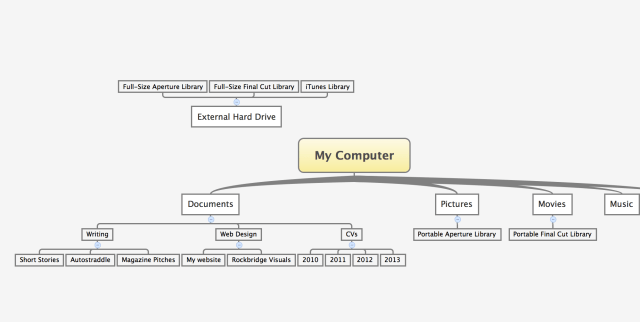
A lot of people ask why I recommend doing this. It can help paint a clearer picture of what you want to keep and what isn’t really important. It also let’s you know which folders to make where. For instance, in my documents folder, I’m going to make a folder called Writing, and another called Web Design. In the writing folder, I’m going to make three more folders: “Autostraddle,” “Short Stories” and “Magazine Pitches.” Go ahead and make those folders a reality once you’re done with your flow chart. But don’t move anything into them yet. You’ve done enough for today.
Tuesday
We’re going to start moving your files into folders today. Like I said, click and drag. That’s all the technical skill. But here’s my big pro-tip: start this day by going through your trash or recycle bin on your computer. I swear, there’s a method to my madness: a lot of people have thrown out things in the past that they didn’t intend to. Do a real quick go through of the trash and move any accidental toss-outs to their proper folder (remember those folders you created yesterday?). Once we’re done that, we can now toss at will and be confident that, when we empty the trash on Friday, we will only be throwing away the things we one hundred percent want to throw away.
Today, deal with just the Documents, Movies, Music and Pictures folders. If you come across something that doesn’t fit into your flowchart/file structure, ask yourself: do you need to add something to your flowchart/file structure, or do could you toss the file out and not really miss it? I recognize the Paranoid Parrot meme is funny, but you probably don’t need three of them saved in your pictures folder. We probably don’t have to add a Paranoid Parrot section to your file structure, you can probably just toss ’em.
Wednesday
Today, we’re going to tackle your desktop. If your desktop is like my desktop, it’s made out of unhappiness and children’s tears right now. Maybe you are lucky and your desktop doesn’t have a million files saved on it. Congratulations, you deserve a cookie. But for the rest of us, this is going to be a big deal. Just systematically drop everything from your desktop into the appropriate folders that you’ve created in your documents, music, pictures etc.
Now the fun bit. Reward yourself with a brand new desktop background for Spring. Isn’t it gorgeous?
Thursday
Repeat process. Downloads folder. Most everything in this folder will be trash. Trash liberally, queermos. Trash liberally. This is a good time to think back on your initial run of our storage analysis program. Where were the things that were taking up space that you thought you could do without? Make sure you hit that.
Friday
Take a look through your trash. Is there anything you’ve missed having that you threw away in the past couple of days? Anything you regretted tossing in the first place? I told you to trash liberally because it’s not permanent yet! Move anything you’ve pined for back to its proper folder (its new and improved proper folder in your new and improved file structure). Are you ready? Ready ready?
Empty. That. Trash.
Next week we’re going to clean your computer.Like actually clean it. Like no more weird smears on the display.



This is really helpful.
I want to ask, though, if you have any tips for deciding what it is you want to keep and what you can bear to throw out? I have 65 GB of MP3s and other music files, and I know it’s too much, but even though I have an external HD I can’t seem to make myself delete stuff from my iTunes. As well, I have all this stuff in my music folder (when I look at it in the disc inventory programme that I have no idea what it is and if it’s safe to throw out; e.g., stuff labelled as temp file, previous iTunes libraries, stuff with file extensions I don’t understand (.bash_history, .nobleavatar, .cups, .wapi)…
HALP
Anyways thanks at least for this article, I know more or less what I have to do about some of the files, at least.
So I play a lot of games on Steam and I noticed that all of them seem to want to make a folder in My Documents and put random game files in it. That’s fine, I guess, but it does get confusing when I would rather have it have a nice little hierarchy like yours up there. If I set them to “Hidden”, will that solve it? Or can I just move those somewhere and not have Steam freak out and not work?
Most of those files should be save data, not the bulk of the files. If you are brave, you can try saving these, then moving them back into their steam files. You may need to change where the game thinks to look for the data, but the Steam forums are usually a great place to look for kind of this advice.
I don’t understand all these words yet because I panicked, but after I hyperventilate under my blankets for a few minutes I am confident I can do this.
I lost my entire laptop contents (basically every file I transferred from computer to computer since my family first got one) in 2010 and I’m scared shitless to touch anything.
I can do this. Yeah? Yeah.
You can do this!
(remember step #1 – back up your shit. also, the cloud is your friend.)
I never save stuff to the desktop, I hate having those files making everything look all cluttered.
This is going to be so useful!!!
ali, i say this often, but it’s true: you are a fucking golden god.
that is all.
Can you tech guys do an article on how to change your facebook profile to gender neutral? There are things on Tumblr going around about this, but they’re all out of date.
Sincerely,
Just Spent an Hour and a Half Trying to Do This.
This is great, thank you so much. I got DEVONthink a year ago to help me to organize and manage my research and the gazillion other pdfs and thingz I had all over the place. Highly highly recommended.
Definitely going to do this once my exams are over and I have more time. My desktop, at least, is clear and only has three shortcuts on it – ones my computer seems to crash without.
I’ve been meaning to have a good clear out for a while but since I kept getting overwhelmed part way through it I have lots of different ways of organising and an overall mess. Whoops. X
Ali, I love your articles here in Autostraddle. All the best topics.
I’m loving this series!
It came at a perfect time in my life and it’s made everything sooooo much less daunting!
Thanks Ali :)